Installing an AuGR Agent¶
The following steps will guide you through setting up an Aunsight Golden Record Agent.
Recommended System Requirements¶
It is recommended that the system the Agents will be installed on be setup with the following:
- 6 Cores
- 32GB RAM
- 100GB Disk Space
- Windows Server 2012 or newer
Networking Prerequisites¶
The following set of URLs need to be accessible from the AuGR Agent installation location.
Example Wildcard¶
*.n5o.blue
Example Explicit Hostnames¶
auth.n5o.blue
chadburn.n5o.blue
go-between.n5o.blue
go-between-grpc.n5o.blue
logs.n5o.blue
metabase.n5o.blue
vault.n5o.blue
writeback.n5o.blue
Note
These are all examples for *augr.aunsight.com. Your actual hostname may differ.
Protocols¶
| Protocol | Port |
|---|---|
| HTTPS | 443 |
| WSS | 443 |
Agent Installation¶
Step 1: Login to the desired tenant in the Aunsight Golden Record platform and navigate to Agents screen.
Step 2: Click the + on the Agents screen to create new agent.
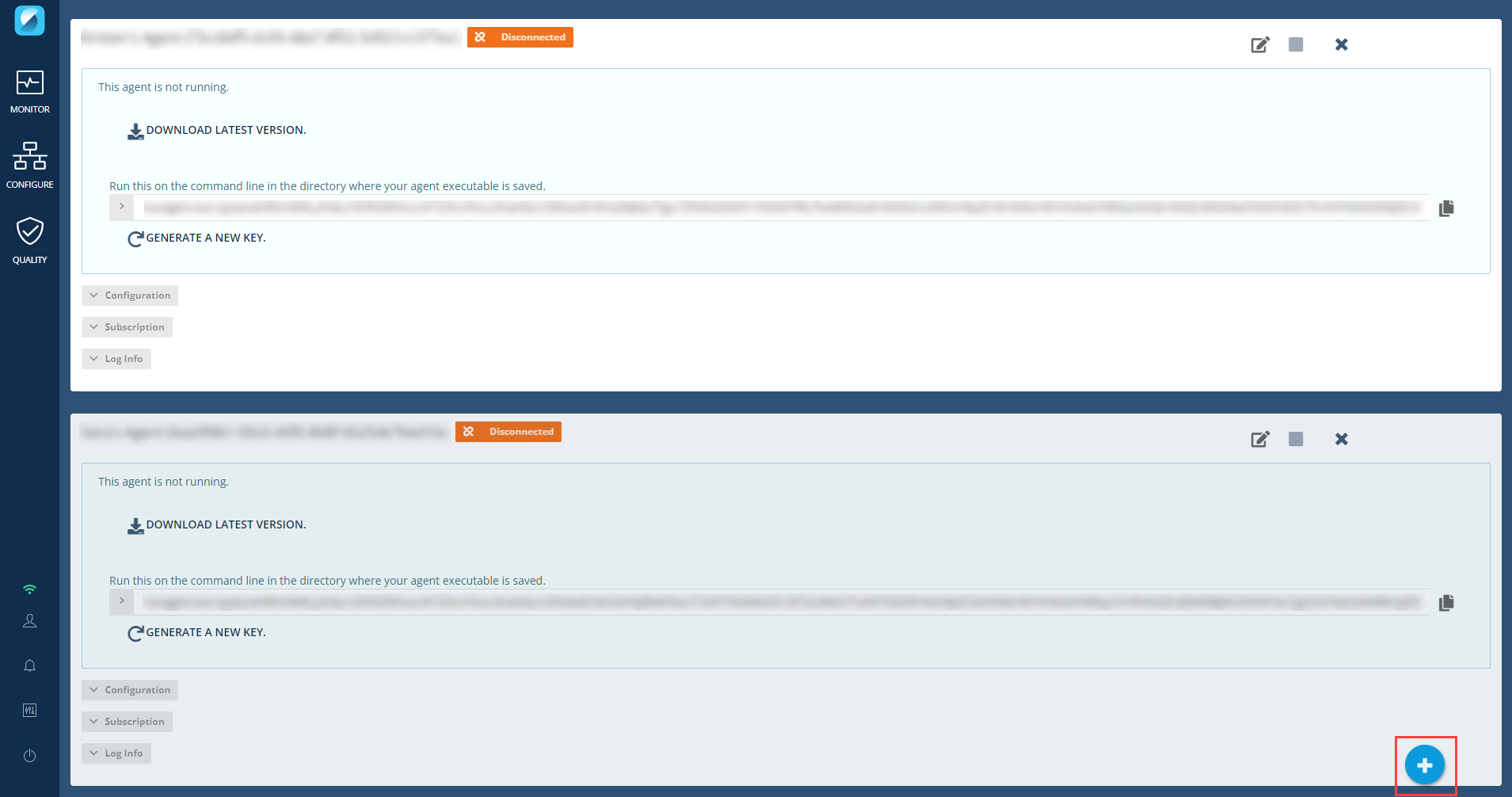
Step 3: Select the appropriate tab (Windows, Mac/OSX, Linux) for the operating system your computer is using. Enter the agent name in the Display Name box and click Create [OS] Agent.
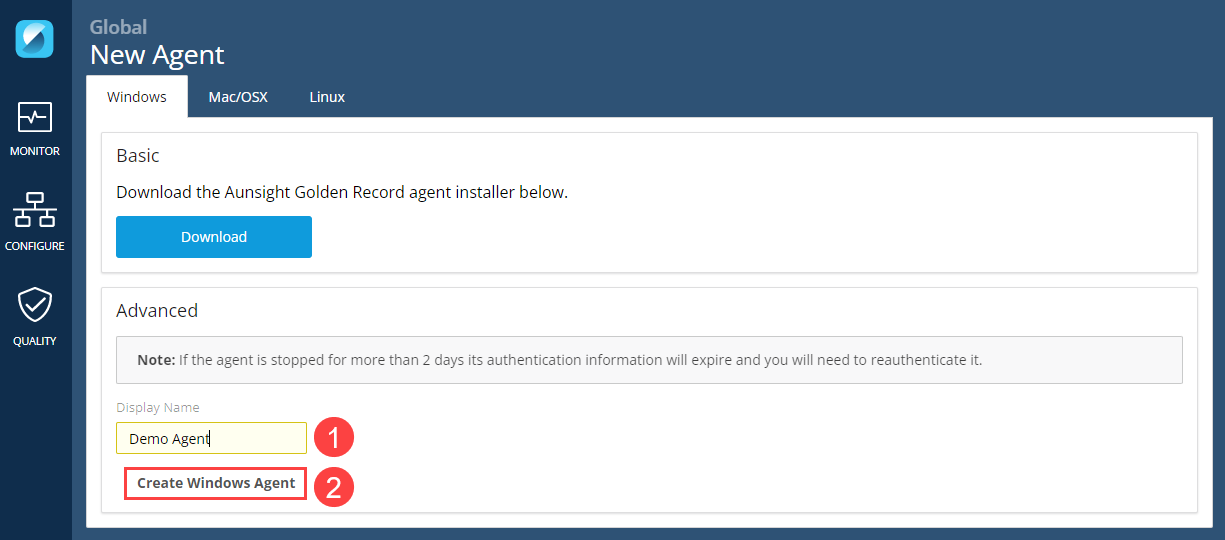
Step 4: Click the Download Latest Version button for the newly created Agent. This will download the navagent.exe.

Step 5: Create an Agents folder on the machine intended to run the Agent.
Note
Suggested location is C:\Program Files (x86)\Agents
Step 6: Place the navagent.exe file the newly created folder by cutting it from downloads and pasting into the new folder.

Step 7: From the Agents screen in the AuGR interface, click Generate a New Key and click the Click to Copy icon next to the generated key to copy the key which will be used in step 9.

Step 8: Open a command prompt and navigate to the location where you placed your navagent.exe file.

Step 9: Paste the copied key into the command prompt window and press the Enter key.

Step 10: Return to the Agents screen and validate that your new Agent is in a Connected status.
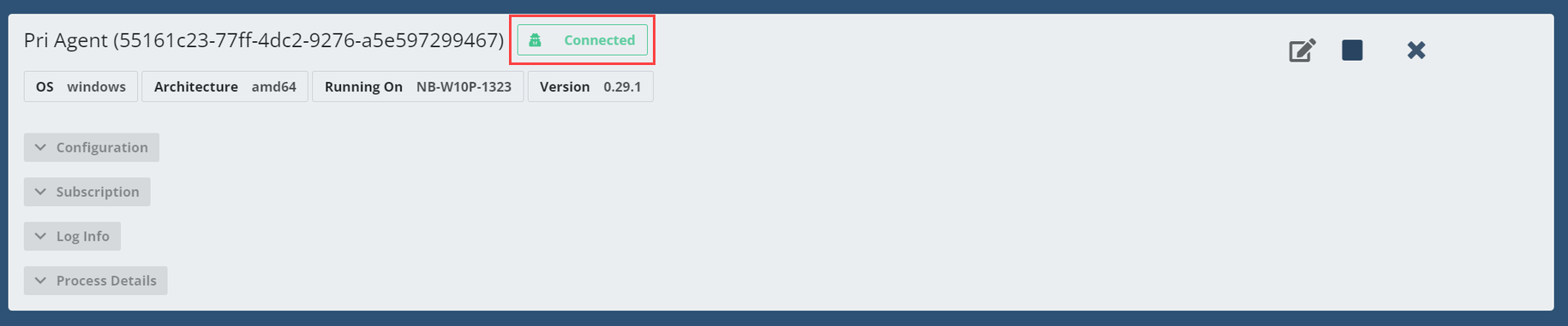
Note
You may need to refresh your browser (Crtl + F5) for your new Agent status to update.